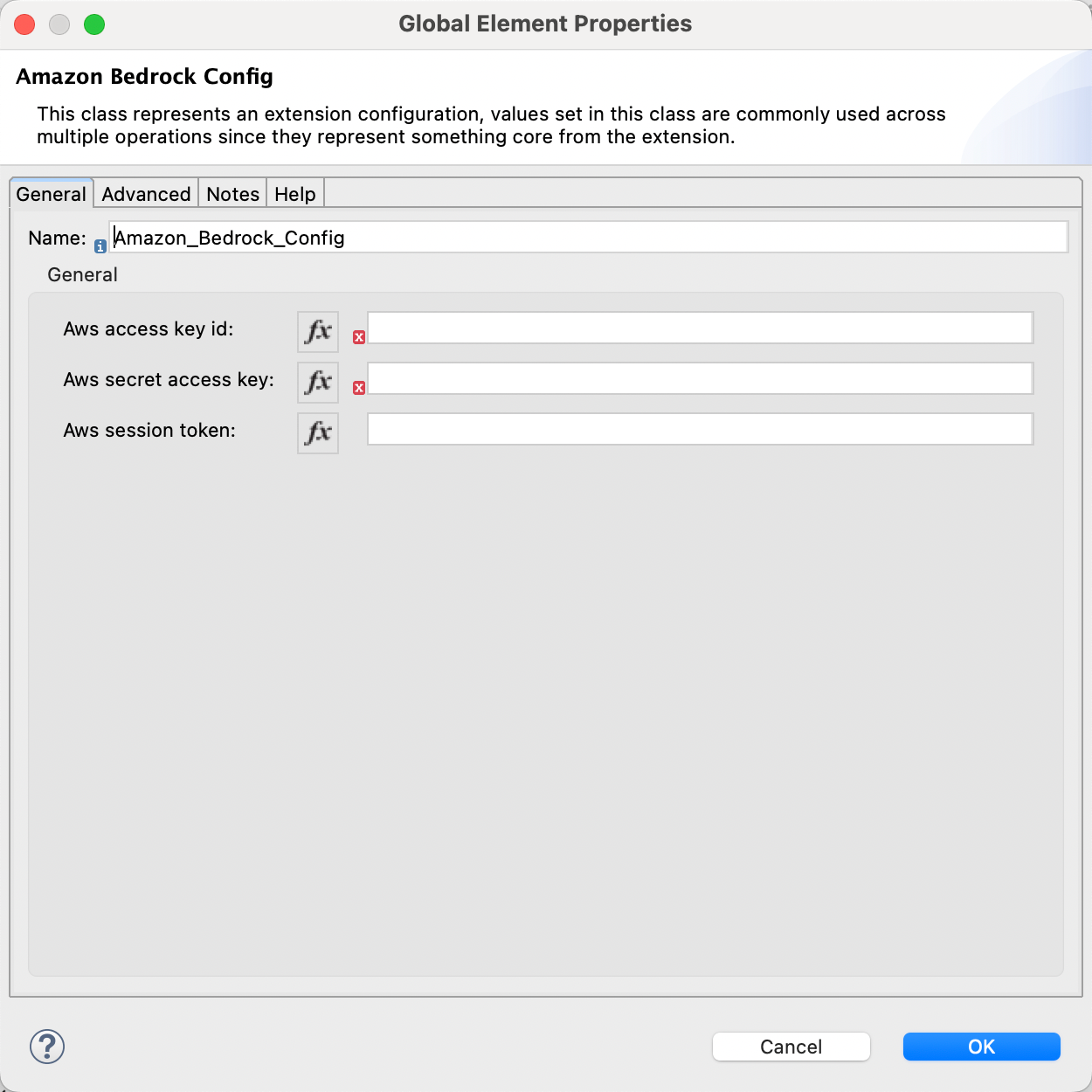Getting Started
Option 1: Install using Maven Dependency
Copy and paste the following Maven Dependency into your Mule application pom file.
<dependency>
<groupId>cloud.anypoint</groupId>
<artifactId>mule-amazon-bedrock-connector</artifactId>
<version>0.2.0</version>
<classifier>mule-plugin</classifier>
</dependency>Option 2: Install Manually using Maven
System Requirements
Before you start, ensure you have the following prerequisites:
- Java Development Kit (JDK) 8, 11, and 17
- Apache Maven
- MuleSoft Anypoint Studio
Download the AWS Berock Connector
Clone the Amazon Bedrock Connector repository from GitHub (will be release mid September):
git clone https://github.com/MuleSoft-AI-Chain-Project/mac-aws-bedrock.git
cd mac-aws-bedrockInstall the Connector with Java 8
mvn clean install -Dmaven.test.skip=true -DskipTestsInstalling with Java 11, 17, 21, 22, etc.
Step 1
export MAVEN_OPTS="--add-opens=java.base/java.util=ALL-UNNAMED --add-opens=java.base/java.net=ALL-UNNAMED --add-opens=java.base/java.util.regex=ALL-UNNAMED --add-opens=java.base/java.lang.reflect=ALL-UNNAMED --add-opens=java.base/java.lang=ALL-UNNAMED --add-opens=java.xml/javax.xml.namespace=ALL-UNNAMED"Step 2
For Java 11
mvn clean install -Dmaven.test.skip=true -DskipTests -Djdeps.multiRelease=11
For Java 17
mvn clean install -Dmaven.test.skip=true -DskipTests -Djdeps.multiRelease=17
For Java 21
mvn clean install -Dmaven.test.skip=true -DskipTests -Djdeps.multiRelease=21
For Java 22
mvn clean install -Dmaven.test.skip=true -DskipTests -Djdeps.multiRelease=22Add the Connector to your Project
Add the following dependency to your pom.xml file:
<dependency>
<groupId>com.mule.mulechain</groupId>
<artifactId>mulechain-bedrock</artifactId>
<version>{version}</version>
<classifier>mule-plugin</classifier>
</dependency>The MAC Project connectors are constantly updated, and the version is regularly changed.
Make sure to replace {version} with the latest release from our GitHub repository (opens in a new tab).
Configuration
The Amazon Bedrock connector can be easily configured. Go to the Global Elements in your MuleSoft project, and create a new configuration. In the Connector Configuration, you will find the Amazon Bedrock Config. Select it and press OK.
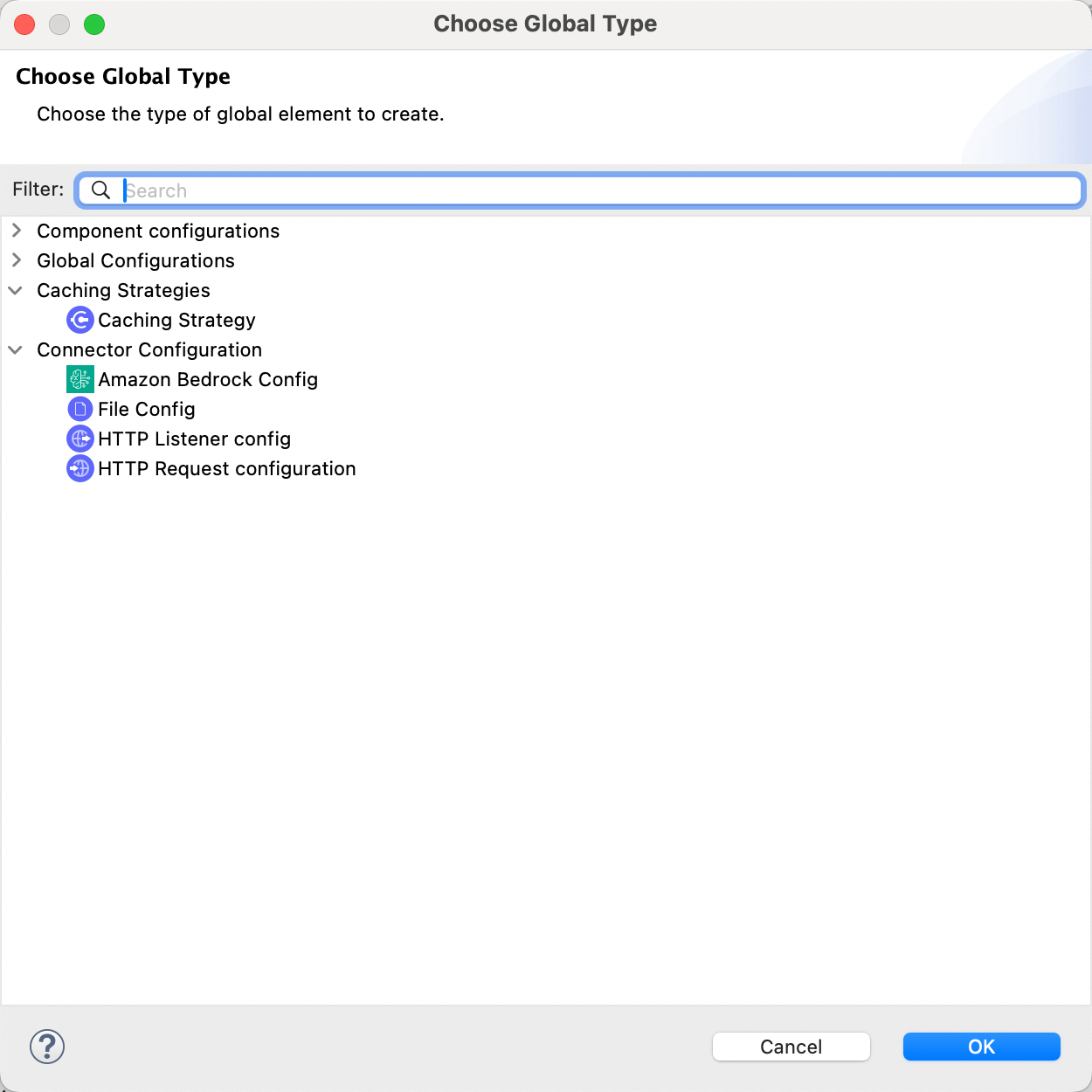
Authentication
Amazon Bedrock supports multiple LLMs:
- AI21 Labs
- Amazon
- Anthropic
- Cohere
- Meta
- Mistral AI
- Stability AI
By providing the clientId, clientSecret and sessionToken (optional) the connector is fully configured.