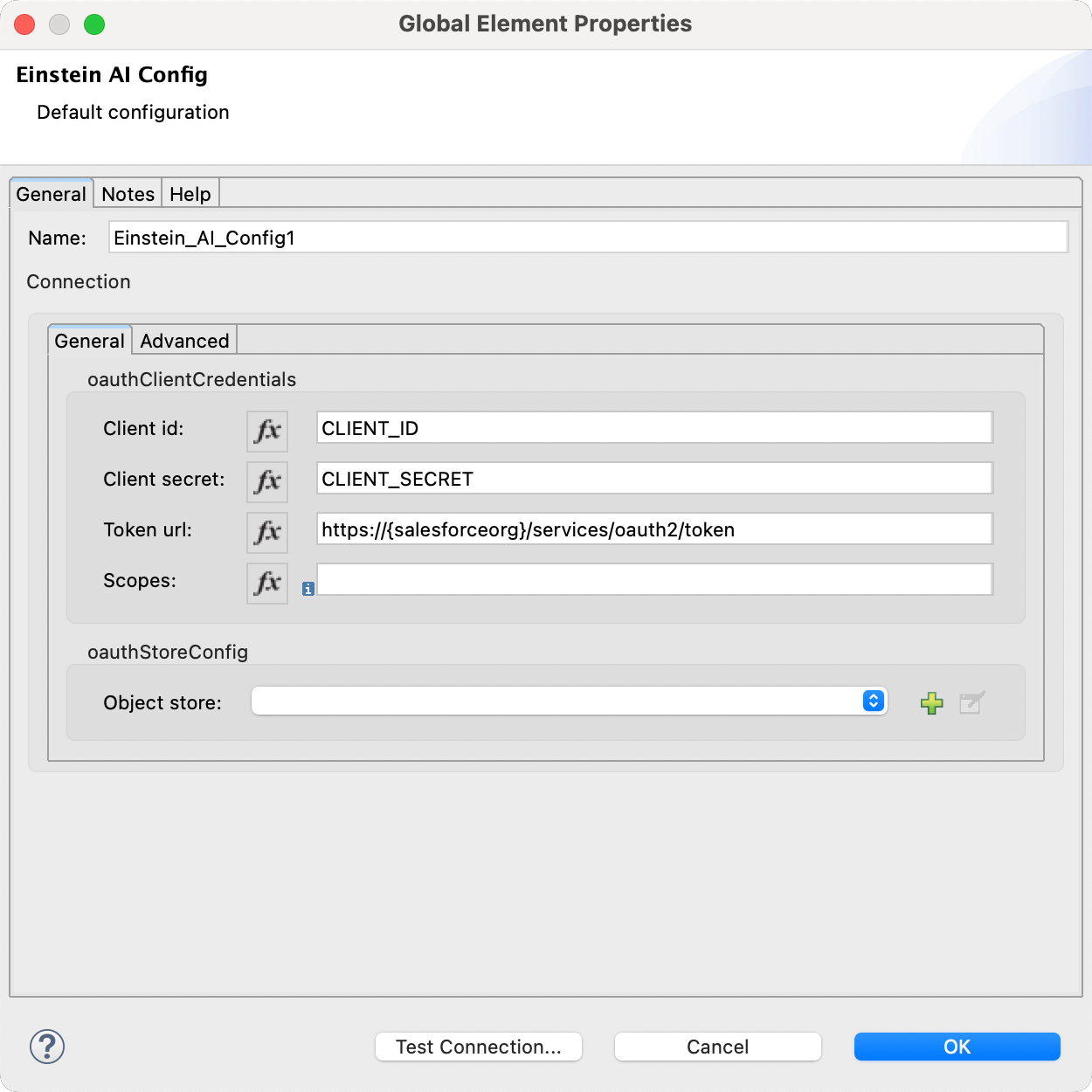Getting Started
System Requirements
Before you start, ensure you have the following prerequisites:
- Java Development Kit (JDK) 8, 11, and 17
- Apache Maven
- MuleSoft Anypoint Studio
Add the Connector to Your Project
Option 1: Maven Central Repository
Edit File pom.xml
The MAC Project connectors are constantly updated, and the version is regularly changed.
Make sure to replace {version} with the latest release from Maven Central (opens in a new tab).
Copy and paste the following Maven Dependency into your Mule application pom file.
<dependency>
<groupId>io.github.mulesoft-ai-chain-project</groupId>
<artifactId>mule4-einstein-ai-connector</artifactId>
<version>{version}</version>
<classifier>mule-plugin</classifier>
</dependency>Option 2: Local Maven Repository
Download the Einstein AI Connector
Clone the Einstein AI Connector repository from GitHub:
git clone https://github.com/MuleSoft-AI-Chain-Project/mule-einstein-ai-connector.git
cd mule-einstein-ai-connectorInstall the Connector with Java 8
mvn clean install -Dmaven.test.skip=true -DskipTests -Dgpg.skipInstalling with Java 11, 17, 21, 22, etc.
Step 1
export MAVEN_OPTS="--add-opens=java.base/java.util=ALL-UNNAMED --add-opens=java.base/java.net=ALL-UNNAMED --add-opens=java.base/java.util.regex=ALL-UNNAMED --add-opens=java.base/java.lang.reflect=ALL-UNNAMED --add-opens=java.base/java.lang=ALL-UNNAMED --add-opens=java.xml/javax.xml.namespace=ALL-UNNAMED"Step 2
For Java 11
mvn clean install -Dmaven.test.skip=true -DskipTests -Dgpg.skip -Djdeps.multiRelease=11
For Java 17
mvn clean install -Dmaven.test.skip=true -DskipTests -Dgpg.skip -Djdeps.multiRelease=17
For Java 21
mvn clean install -Dmaven.test.skip=true -DskipTests -Dgpg.skip -Djdeps.multiRelease=21
For Java 22
mvn clean install -Dmaven.test.skip=true -DskipTests -Dgpg.skip -Djdeps.multiRelease=22Add the following dependency to your pom.xml file:
<dependency>
<groupId>com.mulesoft.connectors</groupId>
<artifactId>mule4-einstein-ai-connector</artifactId>
<version>1.0.0</version>
<classifier>mule-plugin</classifier>
</dependency>The MAC Project connectors are constantly updated, and the version is regularly changed.
Make sure to replace {version} with the latest release from our GitHub repository (opens in a new tab).
Configuration
The Einstein AI connector can be easily configured. Go to the Global Elements in your MuleSoft project, and create a new configuration. In the Connector Configuration, you will find the Einstein AI Configuration. Select it and press OK.
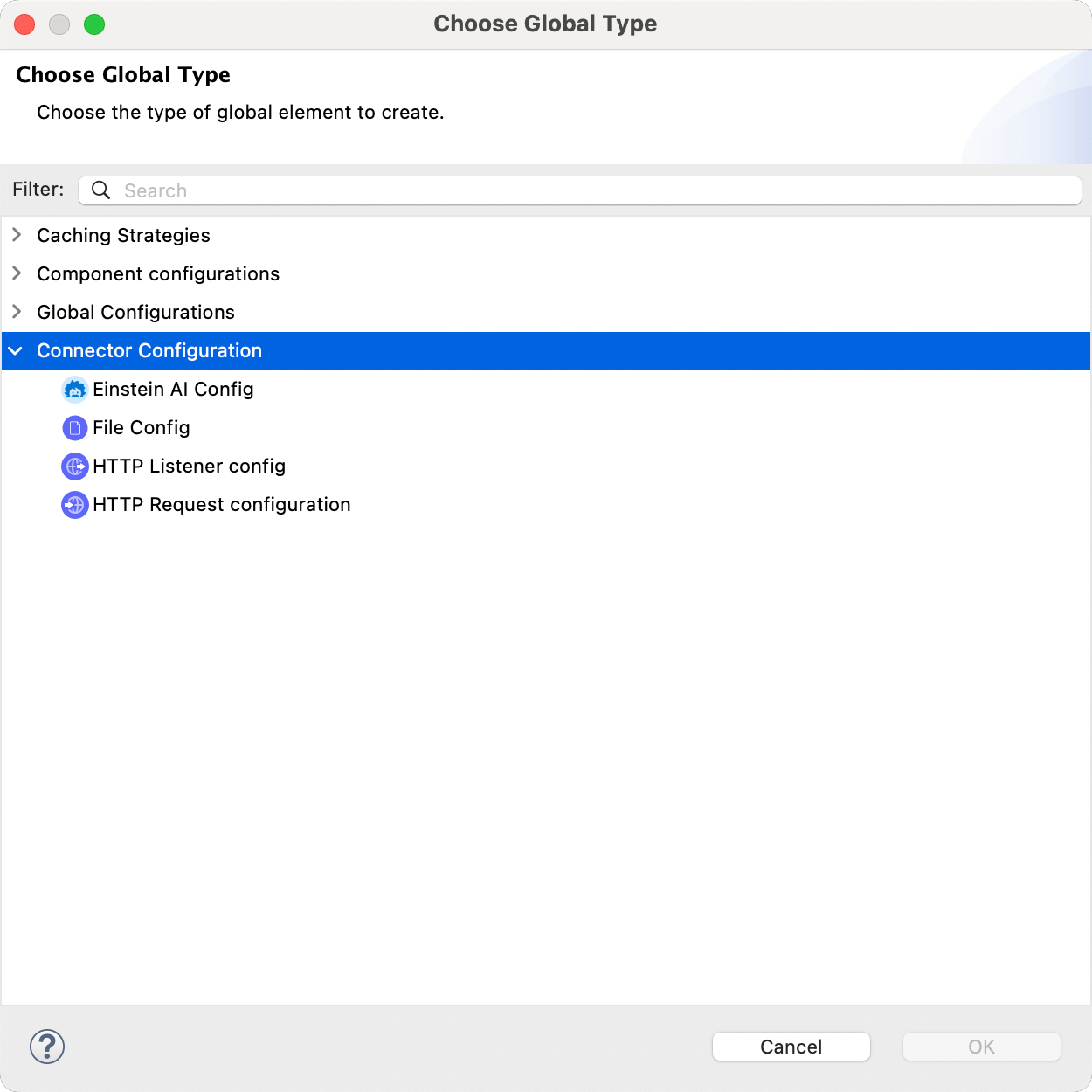
Retrieving Salesforce Credentials
Einstein AI can be easily configured by providing the Salesforce external app or connected app client credentials.
In order to create client credentials, follow these instructions (Step 1 only): Salesforce Developer Guide (opens in a new tab)
Once the external app or connected app is created, get the client credentials for consumer ID and secret. You will also need your Salesforce organization name, which you can extract from the Salesforce URL.
Adding Credentials to Connector Configuration
Enter the data in the dedicated fields:
- Salesforce Org: Enter the name of your Salesforce org. For example, from the URL
https://copilot-111-231-222-demo.my.salesforce.com/, the org name iscopilot-111-231-222-demo.my.salesforce.com/. - Client ID: Enter the consumer key from your external app or connected app.
- Client Secret: Enter the consumer secret from your external app or connected app.